Person Notifications
Reports > Letters
The following card details how to run the various Person Notification letters that are configured, such as Negative Balance, TITAN Notification, and Expiring Application.
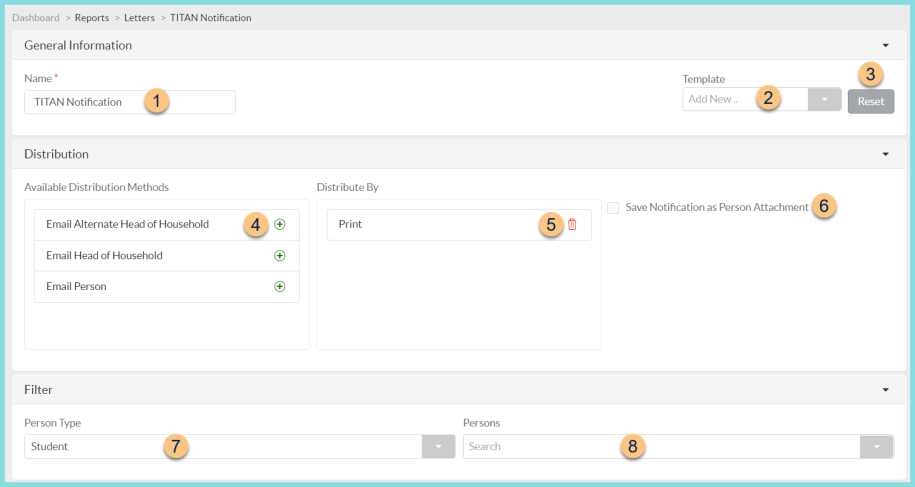
-
Name - enter a report name. Default: Template Name
-
Template - select a report template
-
Reset - click to reset to default options
-
Available Distribution Methods - click (+) or drag and drop to move available sort columns ot the sort by field (Email Alternate Head of Household, Email Head of Household, Email Person, Print)
-
Distribute By - drag and drop to change the distribute by priority. Click the Trash Can to remove the distribution method.
Note: notifications are distributed in the order of the distribute by selections. TITAN will attempt the first selection, if that is not possible, the next method will be attempted, and so on. -
Save Notification as Person Attachment - check to save a record of the notification
-
Person Type - filter by person type (Blank (all), Building, Enterprise Staff, Staff, Student (default))
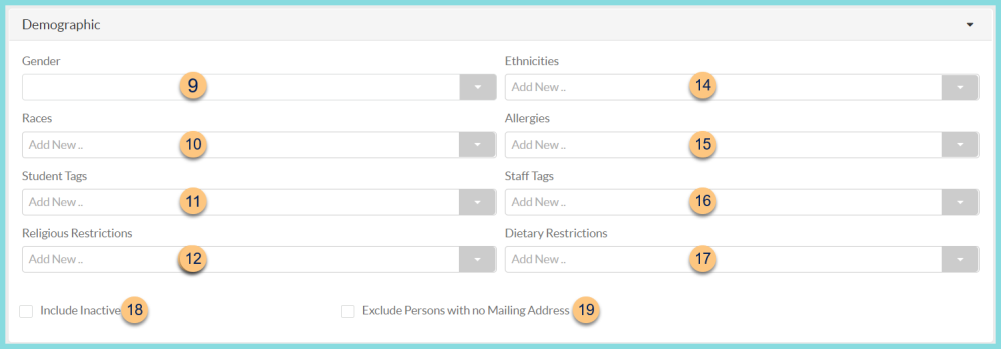
-
Gender - filter by gender
Male
Female
Non-Binary -
Race - filter by races
-
Student Tags - filter by student tags
-
Religious Restrictions - filter by religious restrictions
-
Ethnicities - filter by ethnicities
-
Allergies - filter by allergies
-
Staff Tags - filter by staff tags
-
Dietary Restrictions - filter by dietary restrictions
-
Include Inactive - check to include inactivated students, staff, and buildings
-
Exclude Persons with no Mailing Address - check to exclude students and staff with no mailing address
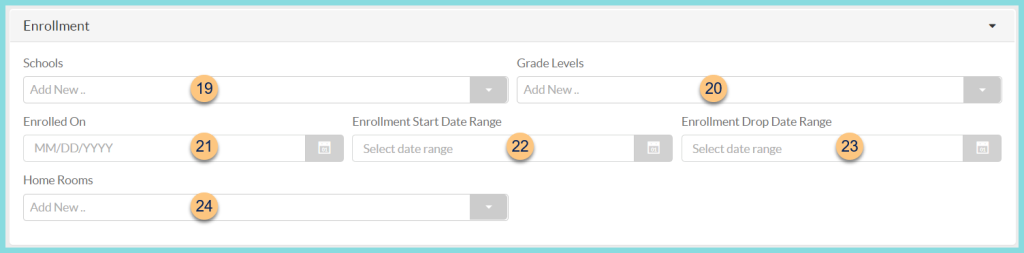
-
Schools - filter by enrollment school
-
Grade Levels - filter by enrollment grade level
-
Enrolled On - filter by enrollment date
-
Enrollment Start Date Range - filter by enrollment start date range
-
Enrollment End Date Range - filter by enrollment end date range
-
Home Rooms - filter by enrollment home rooms
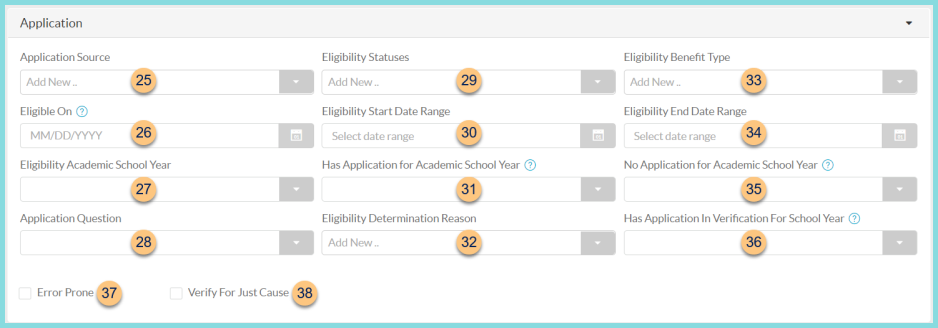
-
Application Source - filter by Application Source
-
Eligible On - filter by eligibility date
-
Eligibility Academic School Year - filter by Application Academic Year
-
Application Question - filter by Meal Application Question
-
Eligibility Statuses - filter by application Eligibility Status
-
Eligibility Start Date Range - filter by eligibility start date range
-
Has Application for Academic School Year - filter for students with an application for the selected year
-
Eligibility Determination Reason - filter by eligibility determination reason
-
Eligibility Benefit Type - filter by eligibility benefit type
-
Eligibility End Date Range - filter by eligibility end date range
-
No Application for Academic School Year - filter for students without an application for the selected year
-
Has Application in Verification For School Year - filter for students selected for verification for the selected year
-
Error Prone - check to filter for students with an error prone application
Error Prone = income-based application that is within $100/month of the income threshold -
Verify for Just Cause - check to narrow results to students on an application marked as Verify for Just Cause
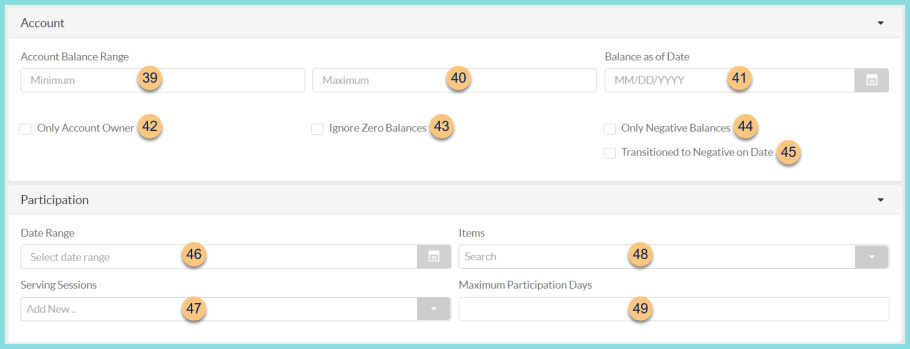
-
Minimum - enter the minimum balance to include
-
Maximum - enter the maximum balance to include
-
Balance as of Date - select a date to view past balances
-
Only Account Owner - check to exclude accounts that are members of a shared account
-
Ignore Zero Balances - check to exclude accounts with a balance of $0
-
Only Negative Balances - check to exclude accounts with a balance greater than $0
-
Transitioned to Negative on Date - check to return a list of accounts that transitioned to less than $0 on the selected Balance as of Date
-
Date Range - select a date range to filter for persons with transactions in selected date range
-
Serving Sessions - select the serving sessions to filter for persons with transactions in the selected serving session
-
Items - select items to filter for persons that purchased the selected items
-
Maximum Participation Days - exclude accounts that participated in the selected date range, serving sessions, and items greater than the entered quantity
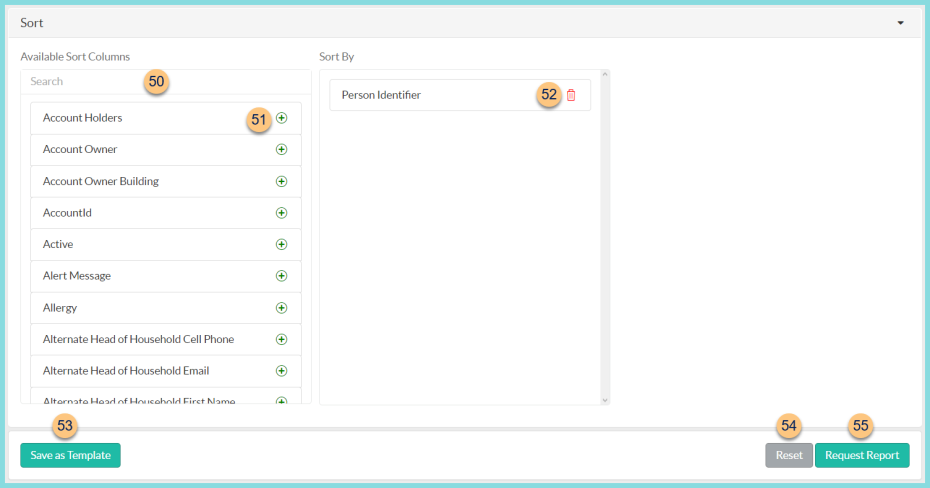
-
Search - search for available sort columns. Note: Columns are defined below
-
(+) - click or drag and drop to move available sort columns to the Sort By field
Note: Columns selected in step 51 are available for sorting. -
Drag and Drop to arrange Sort By columns in order of sort priority or click the Trash Can to remove a field
-
Save as Template - click to save the selected filters and columns as a template
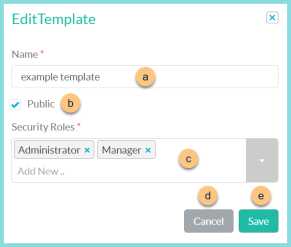
-
Name - enter a template name
-
Public - check to make the template available to other users
-
Security Roles - select the security roles that can access a Public template
-
Cancel - click to return to the previous screen without saving the template
-
Save - click to save the template
-
Reset - click to reset to defaults
-
Request Report - click to request report
Note: Report will appear in the bell icon when complete if distributing by Print
Sort Columns
| Available Columns | Definition |
|---|---|
| 1 Week Grid | 1 week grid on the report (5 boxes) |
| 2 Week Grid | 2 week grid on the report (10 boxes) |
| Account Holders | List of the members on the shared account |
| Account Owner | Name of primary student/staff member of the shared account |
| Account Owner Building | School of the primary student/staff member of the shared account |
| Account ID | Person identifier for the student/ staff member |
| Active | HTML, PDF: Checkmark if
student/
staff is active, blank if inactive
CSV, EXCEL, JSON: True if student/ staff is active, false if inactive |
| Alert Message | Alert message that is associated with the person's account |
| Allergy | Allergies associated with the student or staff account |
| Alternate Head of Household Cell Phone | Cell phone number of the alternate head of household. |
| Alternate Head of Household Email | Email address of the alternate head of household. |
| Alternate Head of Household First Name | First name of the alternate head of household. |
| Alternate Head of Household Home Phone | Home phone number of the alternate head of household. |
| Alternate Head of Household Last Name | Last name of the alternate head of household. |
| Alternate Head of Household Work Phone | Work phone number of the alternate head of household. |
| Application Academic School Year | Academic School Year of meal application. |
| Application Approved Benefit Type | Eligibility benefit type from the student's meal application |
| Application Benefit Number | Eligibility benefit number from the students meal application |
| Application Ethnicity | Ethnicity from the students meal application |
| Application Language | Language from the students meal application |
| Application No SSN | HTML, PDF: Checkmark if the
No SSN box is checked, blank if unchecked
CSV, EXCEL, JSON: True if No SSN box is checked, false if unchecked |
| Application Number | Application number from the student's meal application |
| Application Processed By | User who processed the students meal application |
| Application Question Answers | Answers of additional questions from the students meal application |
| Application Race | Race from the student's meal application |
| Application Source | Application Source |
| Application SSN | Last 4 Digits of SSN from the student's meal application |
| As of Date Balance | Balance as of the date selected in the Balance As of Date filter |
| Automatic Extension Reason | |
| Balance | Current balance of the student or staff account |
| Barcode | Barcode of person identifier |
| Current Date | Date the report is generated |
| Date of Birth | Date of birth for the student or staff member |
| Dietary Restrictions | Dietary restriction(s) on student or staff account |
| Direct Cert Import Template | Direct Certification Import Template Name |
| District Identifier | District Identifier |
| Do Not Call | HTML, PDF: Checkmark if the Do Not Call box is checked on
student or
staff account, blank if unchecked
CSV, EXCEL, JSON: True if Do Not Call box is checked on student or staff account, false if unchecked |
| Do Not Email | HTML, PDF: Checkmark if the Do Not Email box is checked on
student or
staff account, blank if unchecked
CSV, EXCEL, JSON: True if Do Not Email box is checked on student or staff account, false if unchecked |
| Do Not Extend Benefits | HTML, PDF: Checkmark if the
Do Not Extend Benefits to Household Members is checked, blank if unchecked
CSV, EXCEL, JSON: True if the Do Not Extend Benefits to Household Members box is checked, False if unchecked |
| Eligibility | Eligibility status Note: Covert Code if feature is enabled |
| Eligibility Benefit Type | Eligibility Benefit Type |
| Eligibility Determination Reason | Eligibility Determination Reason |
| Eligibility End Date | Eligibility End Date |
| Eligibility Start Date | Eligibility Start Date |
| Enrollment Drop Date | Enrollment End Date |
| Error Prone | HTML, PDF: Checkmark if the
meal application is considered error prone, blank if not
CSV, EXCEL, JSON: True if the meal application is considered error prone, blank if not Note: Error prone indicates that the application was within $100/mo of the eligibility threshold |
| Ethnicity | Ethnicity of student or staff |
| Extended Benefits | HTML, PDF: Checkmark if the student is eligible because of extended benefits, blank if not
CSV, EXCEL, JSON: True if the student is eligible because of extended benefits, False if not |
| Gender | Gender of student or staff |
| Grade | Grade level of student |
| Head of Household Cell Phone | Cell phone number of the Head of Household. |
| Head of Household Email | Email address of the Head of Household. |
| Head of Household First Name | First Name of the Head of Household. |
| Head of Household Home Phone | Home phone number of the Head of Household. |
| Head of Household Last Name | Last Name of the Head of Household. |
| Head of Household Work Phone | Work phone number of the Head of Household. |
| Home Address | Home Address of staff or student. |
| Home Address City | Home Address City of staff or student. |
| Home Address State | Home Address State of staff or student. |
| Home Address Street | Home Street Address of staff or student. |
| Home Address Zip | Home Address Zip of staff or student. |
| Household Identifier | Household Identifier |
| Included in Verification | HTML, PDF: Checkmark if the student is included in
verification, blank if not
CSV, EXCEL, JSON: True if the student is included in verification, False if not |
| Is Account Owner | HTML, PDF: Checkmark if the person is the
shared account owner, blank if not
CSV, EXCEL, JSON: True if the person is the shared account owner, False if not |
| Is Directly Certified | HTML, PDF: Checkmark if the student is Directly Certified, blank if not
CSV, EXCEL, JSON: True if the student is Directly Certified, False if not |
| Mailing Address | Mailing Address of staff or student. |
| Mailing Address City | Mailing Address City of staff or student. |
| Mailing Address State | Mailing Address State of staff or student. |
| Mailing Address Street | Mailing Street Address of staff or student. |
| Mailing Address Zip | Mailing Address Zip of staff or student. |
| Middle Name | Middle Name of student or staff |
| Notification Distribution | Returns how the letter/notificaiton was generated |
| On Shared Account | HTML, PDF: Checkmark if the person is on a
shared account, blank if not
CSV, EXCEL, JSON: True if the person is on a shared account, False if not |
| Out of District | HTML, PDF: Checkmark if the
out of district box is checked, blank if not
CSV, EXCEL, JSON: True if the out of district box is checked, False if not |
| Person Cell Phone | Cell phone number of student/ staff |
| Person Charge Limit | Charge limit configured for person's POS account |
| Person Email Address | Email address of student/ staff |
| Person Home Phone | Home phone number of student/ staff |
| Person Identifier | Identifier of student/ staff |
| Person Identifier 2 | Intentional duplicate of Person Identifier, added to satisfy School Messenger import requirements. |
| Person Type | Person types:
Building Enterprise Staff Staff Student |
| Point of Service Identifier | POS ID |
| Race | Race of the student/ staff member |
| Refused Benefits | HTML, PDF: Checkmark if the
refused benefits box is checked, blank if not
CSV, EXCEL, JSON: True if the refused benefits box is checked, False if not |
| Religious Restriction | List of religious restrictions on student/ staff account |
| School | Enrollment School |
| School Abbreviation | Abbreviation of enrollment school |
| School Number | School Number of enrollment school |
| School State Identifier | School State Identifier of enrollment school |
| Security Role | Security role of staff |
| Social Security Number | Social security number of student/ staff |
| Staff Tags | List of Staff Tags |
| State Code | Eligibility Benefit Type State Code |
| State Identifier | State Identifier of student/ staff |
| Student Tags | List of Student Tags |
| Total Balance | Sum of balances
Note: to get a sum, do not include columns for individual accounts |
| Total Free | Sum of free students
Note: to get a sum, do not include columns for individual accounts |
| Total Negative Balance | Sum of negative balances
Note: to get a sum, do not include columns for individual accounts |
| Total Paid | Sum of paid students
Note: to get a sum, do not include columns for individual accounts |
| Total Positive Balance | Sum of positive balances
Note: to get a sum, do not include columns for individual accounts |
| Total Reduced | Sum of reduced students
Note: to get a sum, do not include columns for individual accounts |
| User Name | User name of student/ staff |